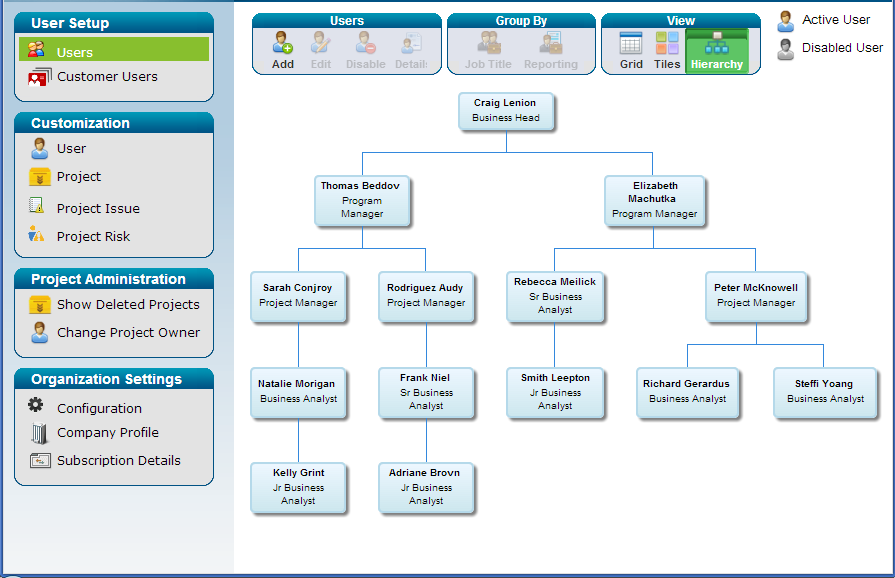Navigate Admin>User Setup>Users>Add
To add new user to ZilicusPM, click on Add button in Users box at the top of workspace within Admin page as shown below.
As you click on Add button, you will see 'Add User' box as follows
- Enter First Name of user (*Mandatory)
- Enter Last Name of user (*Mandatory)
- Enter Email ID of user (*Mandatory)
Note: Make sure that you enter correct email id, as the user credentials are sent to user to the email id provided in above entry
- The login Id for user will be same as his/her Email ID
- Enter 'Job Title' (Optional). e.g. Senior Architect, Web Designer, Energy Consultant
Note: The values entered in 'Job Title' will be preserved; you don't need to type in it again for next user with similar designation. You can re-use existing ones
- Enter 'Reports To'. You can type name of existing user & system will suggest maching user name or select name from the drop down list
Note: As you enter 'Reports To' field here, your organogram will be structured based on this information. i.e. The user will appear in the organogram reporting to selected user
Note: This is how it will look like in the organogram
- You can select user type from the drop down list as ‘Regular User’, ‘Email Only User’
Regular User | Email Only User
Note | |
Regular User Regular users can login to ZilicusPM and use most of the functionality depending on the role (whether admin, project manager, etc.). A regular user with role as ‘Team Member’ can participate in project discussions, add task comments, update tasks assigned, enter timesheet, submit project expenses; whereas a ‘Regular User’ with role as project manager can create project, update project schedule, review project risks, review and approve project timesheet and expenses, view project dashboard and reports, etc. Email Only User (This user type is deprecated and not valid for new accounts) Some organization would like to involve contract resources who are unable to login to ZilicusPM but they have access to emails. This type of user enable them to be part of ZilicusPM system even without logging-in. When administrator adds any given user as ‘Email Only User’ he is treated just like normal user – who can be assigned tasks, who has cost and billing rate, has resource availability and resource utilization tracking. These users can be assigned tasks and they can update tasks over email. There are set of email only users available free of charge, for more information, please contact sales@zilicus.com. | |
- Select Role from these four (Administrator, Project Manager, Team Member, Portfolio Manager). You can view significance of each role in the Help Tip box as follows.
- Select Country from the drop down list.
- Select Time zone for a given user from the drop down list
Note: Based on the time zone selected for current user, he will be able to see tasks, to-do lists, timesheet entries as applicable to his time zone.
- Click on Save to add user to ZilicusPM.
- The new user added message will be shown as a flash & you can find newly added user in the users' list as shown below.
- To keep on adding multiple users, one after another, click on ‘Save and Add New’
Important Note | |
Project manager who creates project becomes ‘project owner’. By default, current "project owner" has exclusive privilege to change project details – like name, description, project portfolio, changing team members, start date, due date; creating and modifying project schedule and performing risk review. ‘Project Manager’ role and privileges in other project The role 'Project Manager' in ZilicusPM means, it can create project and manage projects *owned* by him/her; he/she cannot modify project schedule for other project where he is just team member. This is done to ensure accountability as far as changes to project detail like start date, due date, resources, project schedule and risk review are concerned. ‘Account Administrator’ is NOT super-user in ZilicusPM Same is the case with Administrator role in ZilicusPM i.e. being administrator of ZilicusPM account does NOT give any special privilege to administrator to change any project details in his/her account (except those project for which he/she is project owner). Account administrator in Zilicus is NOT super user who can modify everything in its account. Of course, account administrator has privilege to change project owner for every project in its ZilicusPM account. Neither ZilicusPM gives portfolio owners default permission to modify schedule. If portfolio owner wants some changes to be done by project manager, s/he should inform project manager to get those changes done, rather than doing these changes by himself/herself. This ensures accountability and project manager remains aware of the changes since s/he is the one by default allowed to change schedule. There is an additional functionality Beside project owner if anybody else would like to modify project schedule, the person has to be project team member. There is a way out - please visit this link (https://zilicus.freshdesk.com/solution/articles/1000111994-allow-team-member-to-modify-schedule).
Essentially, ZilicusPM enables project owner to empower project team members to modify project schedule. So when project leader clicks on 'Allow Task Schedule Edit', respective group leader can modify the schedule in that project. When you create new project - you can import existing project schedule and you can opt for third options that let you import these groups as well. | |
All project access for Administrators & portfolio managers
ZilicusPM lets you define special access for users with roles as Administrators and Portfolio Manager to access all projects in a given organization. This access is almost similar to the one available CEO of company (project organization hierarchy).
About Zilicus
Zilicus offers the best project portfolio management tool ZilicusPM, with robust project management tools capabilities and easy ways to track project management KPI, project dashboard, etc.
Know more about project portfolio management, Gantt chart, best project management tool, project management office, project management tips, project planning guide, project risk management, project scope management, effective project management, project manager guides and know more about Project Portfolio Management Software, Project Management Software Guide.